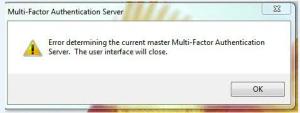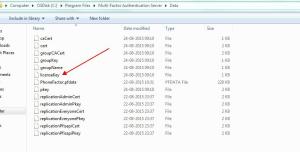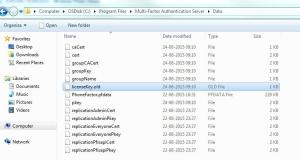User Device Affinity
This Tool enable to Administrator to easily assign the devices to users as Primary Devices.
Installation Steps UDA
Once Installation Done – Click on Finish &
Open the User Device Affinity App from programs
First Provide the SMS Provider name then all clients show under results pane
Right Click on any Device open the Manage Primary Users.
Choose the user name and assign device as Primary Device – Simple step
Choose which user you want to assign the KMI-WIN8 Client machine as PRIMARY Device.
Done