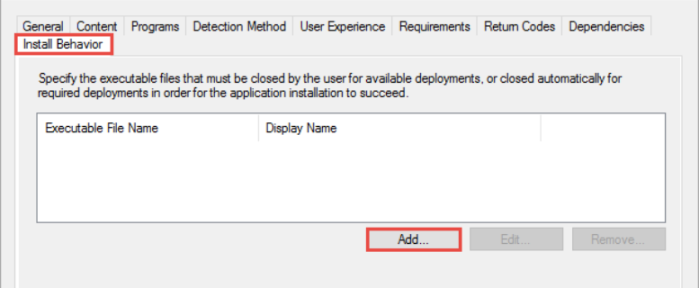Microsoft Configuration Manager 1702 have new features and capabilities, In that listed few top features below. For complete list click here: 1702 Full features *****
1. Configuration Manager Current Branch 1702 version stop supporting below products.
- Windows Server 2008
- Windows Server 2008 R2
- SQL Server 2008
- Windows XP Embedded
Note: This above product versions remains supported when you use Configuration Manager prior 1702 versions.
2. Send Feedback to Configuration Manager Development team.
From SCCM Console, you can send feedback or new Ideas to product development team.
 3. Updates and Servicing node location
3. Updates and Servicing node location
The Updates and Servicing node moved out from Cloud Services node. It will appear under Administration node.
When new updates releases henceforth there are two new states.
Ready for download: The update visible in console and ready for download.
Available for Install: The update downloaded and ready for install.
5. Improved cleanup of older updates
At Site Server EasySetuppayload folder automatic cleanup function from 1702 version to delete unused updates
6. Peer Cache improvements
From 1702 Versions, A peer cache source computer rejects content when computer meet any one of below condition.
- Is in low battery mode.
- CPU load exceeds 80% at the time the content is requested.
- Disk I/O has an AvgDiskQueueLength that exceeds 10.
- There are no more available connections to the computer.
7. Software update points are added to boundary groups
From 1702 version, Client can choose the SUP Server (Software Update Point) based on Boundary groups. And Find new SUP If their current SUP Server unavailable for any reason.
8. Check for running executable files before installing an application
Before going to deploy and install any new application, we can specify now one or more executable files to stop, then to process the installation.
If Application Deployed as Available, then when end user tried to install, will prompt to close the executable files which you specified in Deployment Type.
If Application deployed as Required, then end user get automatically prompt to close running executable files which you specified in Deployment Type.
For example: Adobe flash player want to deploy and install , The Office exe file should not run then only the Flash play start installing.
9. New Hardware Inventory Class.
Now we have new Hardware Inventory class called as SMS_Firmware. With property (UEFI) are available to help you determine whether a computer starts in UEFI mode. When a computer is started in UEFI mode, the UEFI property is set to TRUE. This is enabled in hardware inventory by default. For more information about hardware inventory, see How to configure hardware inventory.
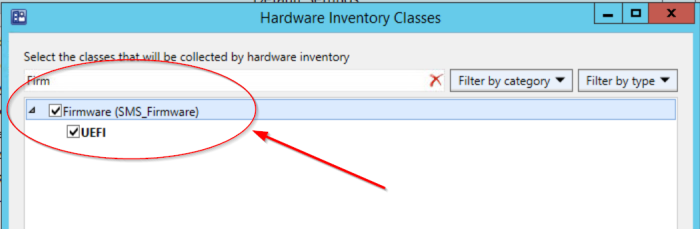 10. Software Center Notifications for TASK SEQUENCES.
10. Software Center Notifications for TASK SEQUENCES.
There is a new TAB in TASK SEQUENCES to create custom notifications to end users. Default and custom messages.